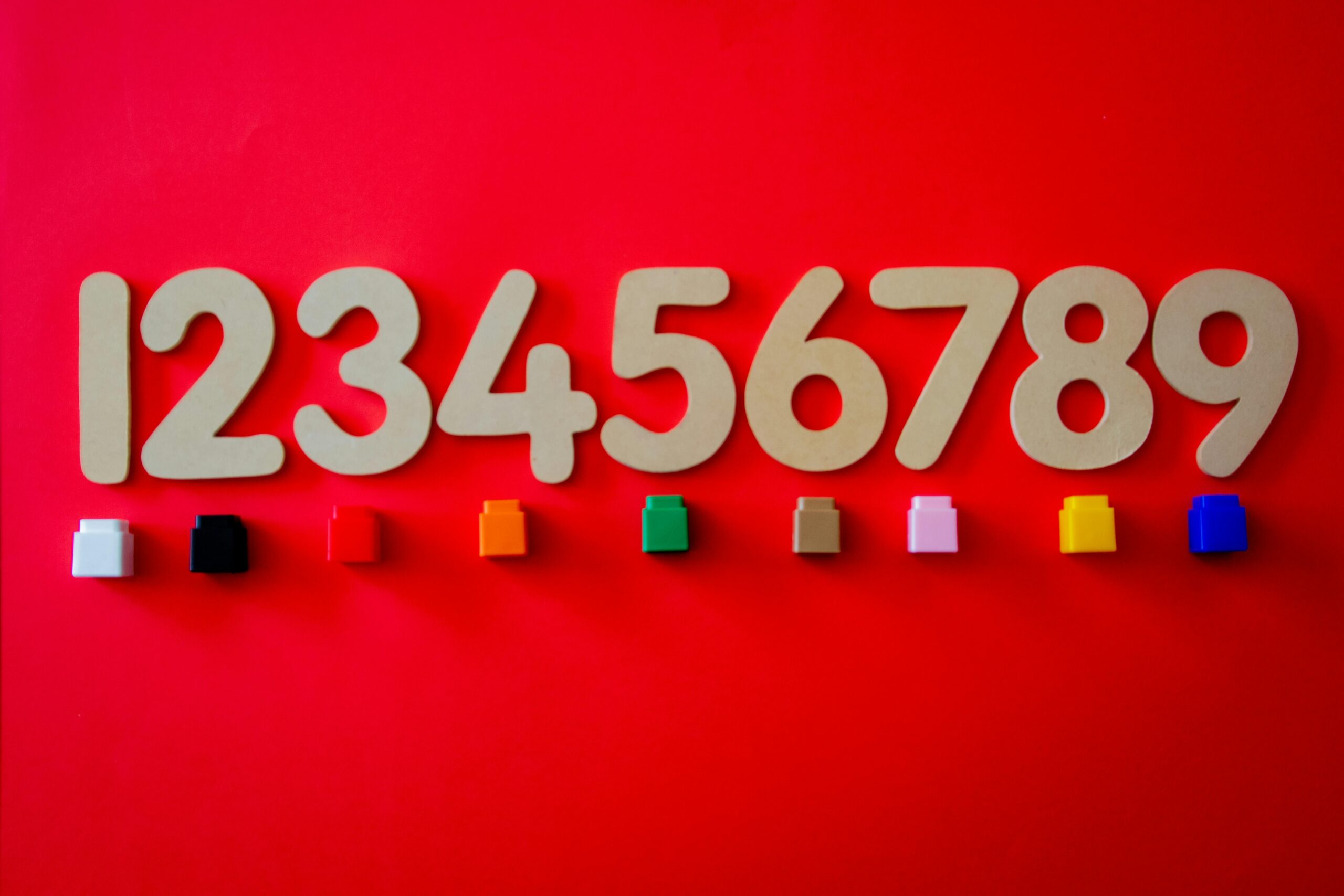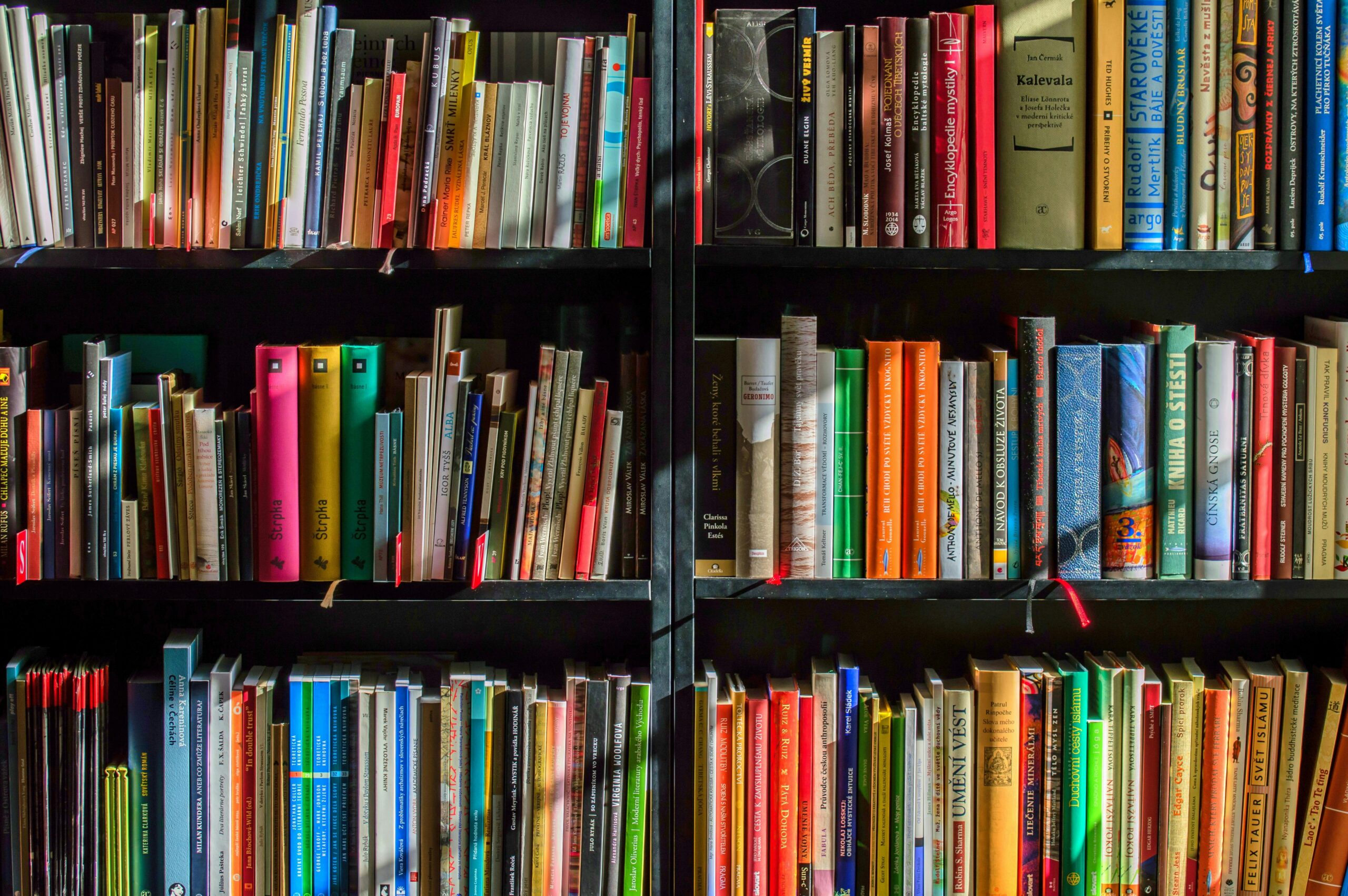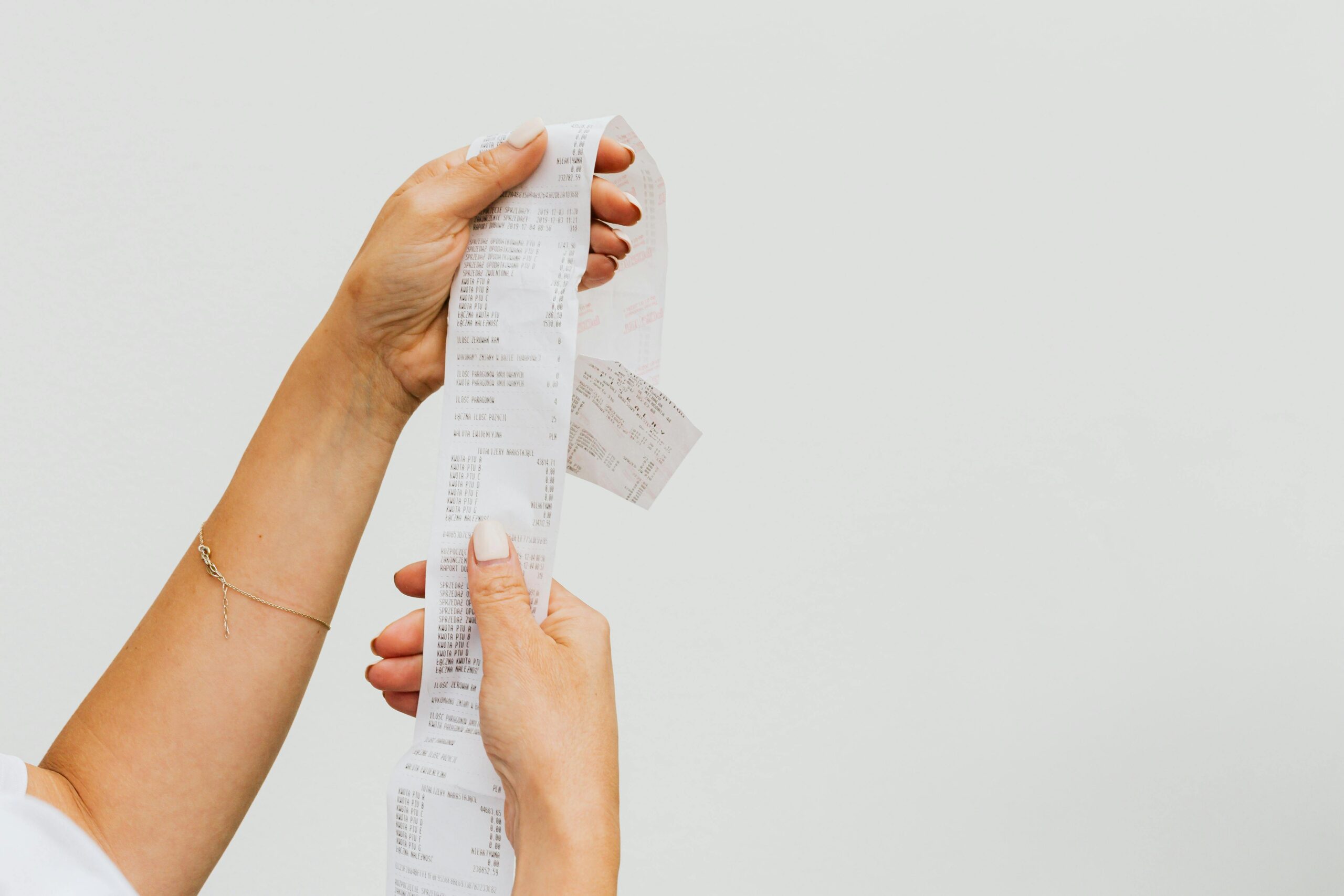Calculate Age using PowerApps
On the surface, the calculation for a person's age in PowerApps seems simple enough: use the DateDiff function to take the current date and the difference between their birthdate and return in years. However, in PowerApps, it's not quite so straight-forward! For example, let's say the current date is 6/5/2025, and someone's birthdate is 7/4/1989. Using DateDiff: DateDiff(Date(1989,7,4),Date(2025,6,5),TimeUnit.Years) The function returned 36 and not 35 like we would expect! The person wouldn't be 36 until it's 7/4/2025. Turns out, the PowerApps DateDiff function behaves differently than it's Excel counterpart. Unlike DateDif function in Excel which, by default, calculates…